In this quick guide I will cover how to activate Microsoft Windows or Microsoft Office with a different KMS server for activation.
Directing A Computer To Use Different KMS Server
I found out about this command while researching issues I was facing with activating Office 2013 and Windows 7. We currently have a split environment with Windows 10 and Office 2016 which activate through AD but it seems that sometimes our older Windows 7 computers get confused on where to request activation.
Below is the command that you will need to run to change which KMS server a workstation is pointed to.
*** Also keep in mind that if this was the first installation trying to activate that you will need 4 other activation request to the server that have different SKU ID’s before activations are successful. ***
Make sure that you are running the command prompt as an Administrator
Script: slmgr.vbs /skms yourservername.domain.ext
You basically want the Fully Qualified Domain Name (FQDN)
yourservername = Your KMS server’s name
domain = Your AD domain name
ext = Usually .com or for older domains .local (make sure to get this extension correct from the domain)
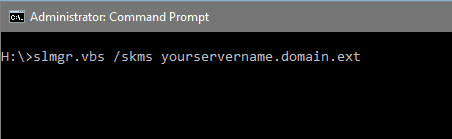
Once the script processes, look for this pop up. You should see the following info:

You have successfully changed the KMS server that will be contacted for activation on that computer.
You can now run the activation command to get your Windows Operating System or Microsoft Office licensing activated!

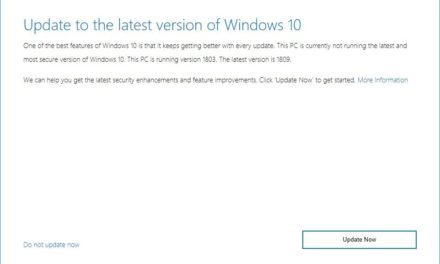







Recent Comments