In this post we will cover how to fix the issue where Windows Media Player won’t open. I first discovered this issue when a client called in and said that he could not listen to any of his voicemail’s from his email notifications.
The Problem
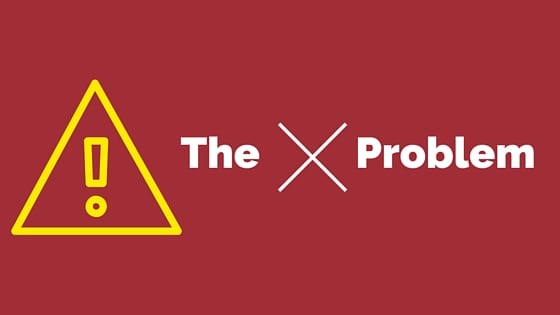
So when I got on his computer, I tested to make sure that the issue was still present. Any time I would click to open the Windows Media Player application nothing would happen. It did not matter if I tried opening the voicemail file or by opening the application directly, the computer would think for a moment and then drop the process. Here is what I tried to do to fix it.
These fixes did not work for this issue:
- Tested running the application from a different account on the PC
- Disabled the Windows Media Player in Windows features, rebooted, and then re-enabled.
Below is what fixed it…
How To Fix: Windows Media Player Won't Open
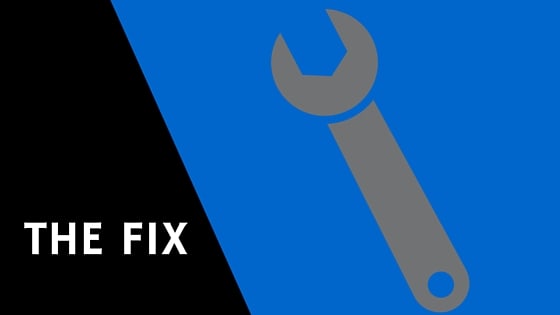
My fix was to re-register the dll files for Windows Media Player.
STEP 1 -
Open the command prompt and run it as an administrator
- To do this step, click on Start.
- Now type cmd into the search box.
- The executable should appear (cmd.exe)
- Right click on cmd.exe and then click on Run as Administrator
STEP 2 -
Next execute the following commands and press enter after each command is typed out.
Please note that you will get a success notification after each command has processed properly.
regsvr32 vbscript.dll
regsvr32 jscript.dll
regsvr32 wmp.dll
STEP 3 -
Test the fix and open Windows Media Player!

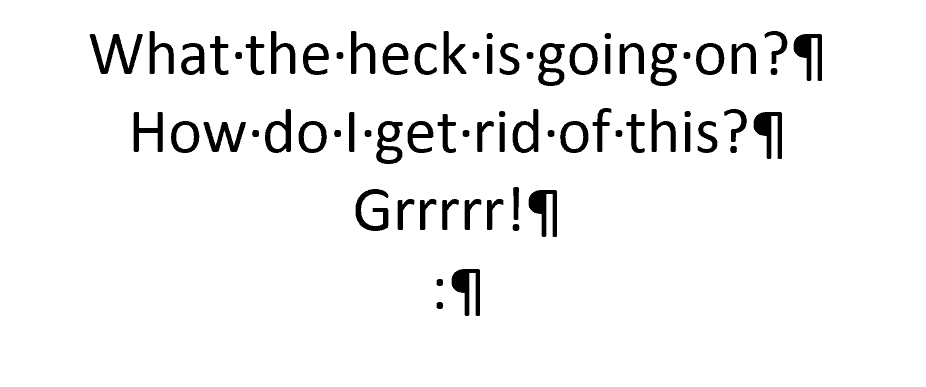


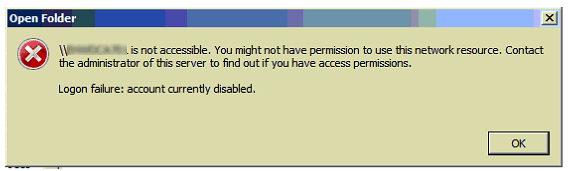





Recent Comments